How to Use Google Drive for File Sharing and Data Backup
Are you tired of losing important data and files due to a computer crash or hardware failure? Do you want to share files with others but don't want to use email attachments? Look no further than Google Drive, a powerful and easy-to-use cloud storage and file-sharing platform. In this article, we'll guide you through the process of using Google Drive for both file sharing and data backup.
Getting Started with Google Drive
To get started with Google Drive, simply sign up for a free Google account if you don't already have one. Once you're signed in, go to the Google Drive website and click "New" to create a new folder or document. You can also upload existing files by dragging and dropping them onto the page.
Organizing Your Files
one of the great things about Google Drive is the ability to easily organize your files into folders. You can create as many folders as you need, and even nest them within each other to create a hierarchical structure. This makes it easy to find and access the files you need when you need them.
Sharing Files with Others
Google Drive also makes it easy to share files with others. To share a file, simply right-click on it and select "Share." From there, you can enter the email address of the person or people you want to share the file with, and choose whether they can view, comment on, or edit the file. You can also share entire folders in the same way, which is great for collaborative projects.
Data Backup with Google Drive
One of the most important uses of Google Drive is for data backup. By uploading important files and documents to Google Drive, you can ensure that they are safe and secure, even if your computer crashes or is lost. To back up your files, simply create a folder in Google Drive and upload the files you want to back up. You can then set up automatic backups using third-party software, or manually back up your files on a regular basis.
Security and Privacy
Of course, security and privacy are always a concern when it comes to cloud storage and file sharing. However, Google Drive uses industry-standard security protocols to ensure that your files are safe and secure. Additionally, you can enable two-factor authentication for added security, and control who has access to your files by managing sharing settings.
Conclusion
Google Drive is an incredibly powerful tool for both file sharing and data backup. By following the steps outlined in this article, you can easily get started with Google Drive and take advantage of all its great features. From organizing your files to sharing them with others, and backing up your important data, Google Drive has you covered.
Top-Level Keywords: Google Drive, Cloud Storage, File Sharing, Online Storage, Collaboration, Data Backup
Longtail Keywords: Google Drive for personal use, How to use Google Drive for file sharing, What is Google Drive?


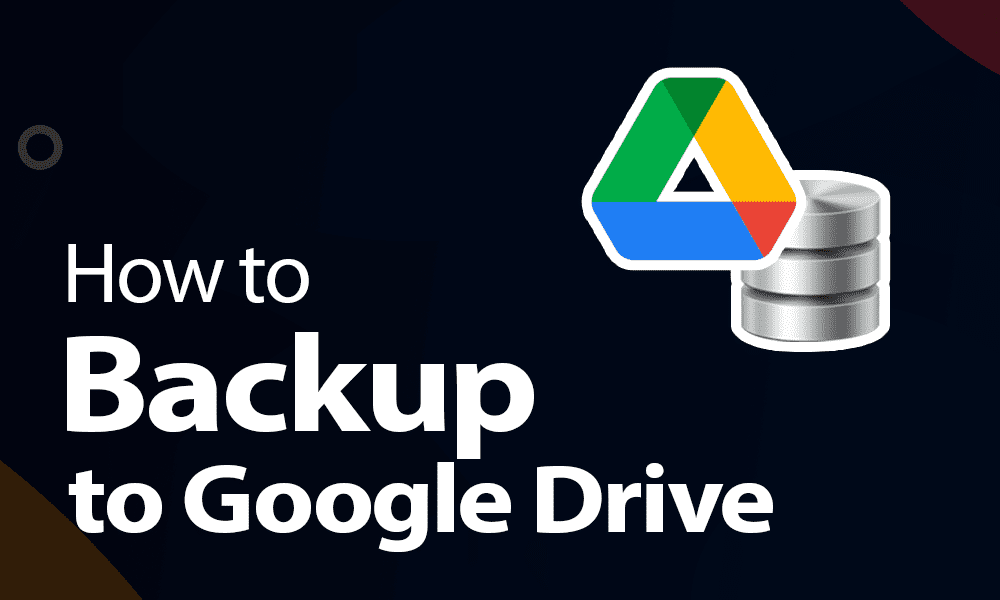
No comments